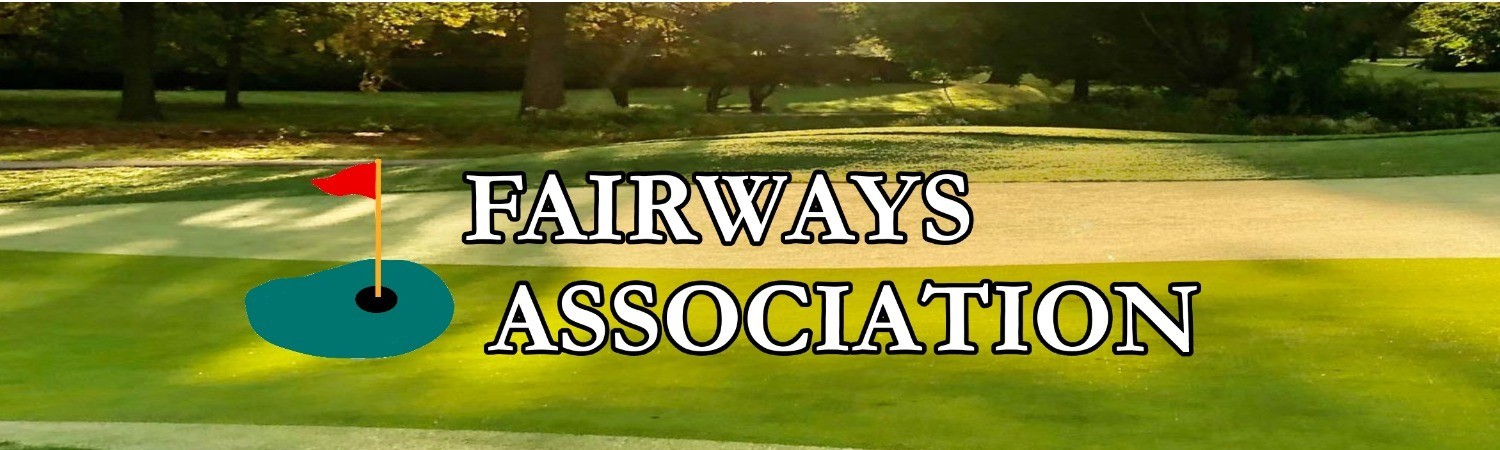Online Payment Instructions
If you want to pay your Annual Assessments online, please follow the instructions below. Type in the amount you owe.
The transaction fees for credit card or bank ACH will be automatically added to the amount you typed in. Please do not try to remove the fees as this will result in your account being in default.
INSTRUCTIONS FOR ONLINE PAYMENTS:
1. Register for site (in upper right hand corner)
2. Create login and password. Once approved, you'll have access to all pages on the site
3. Login
4. Click the bell at the top right of the screen next to your name (the following will pop up)
5. 1 Online Payment Option Available - Click on this
6. Make Online Payment - "Annual Assessments" will open
7. Scroll down to Amount and Type in the amount you want to pay in Specify amount
To pay with Credit/Debit Card click on that, follow instructions and click Confirm and Pay
To pay from your Bank, click on Bank Account and the following will pop up...
1. "To pay with a Bank Account you must first add one here" - Click on this (even if you've already done this)
2. Stored Payment Methods will open
3. Click on Add Bank Account
4. Follow Instructions then click Add
5. In a few days, depending on your bank, you will receive an email FROM YOUR BANK with two (2)
very small (micro) deposits which you will have to verify before your bank will withdraw funds from
your account
6. You will need to login again and follow these steps to verify the micro deposits
How to Verify Micro Deposits Online (This must be done on PC....not mobile friendly)
1. Login
2. Click on the little bell in the upper right corner next to your name
3. 1 Online Payment Option Available will pop up - Click on this
4. Make Online Payment- "Annual Dues" will open
5. Click the Green Arrow under Pay
6. A new window will open - scroll down to Payment method....
7. Your bank account will open with Pending micro-deposit verification...learn more or verify (click on verify)
8. A window will open for you to type in the two amounts
9. Click Verify
10. You can now make payments through your bank
| File | Uploaded | |
|---|---|---|